donate
Latest topics
Photo uploading guide!
2 posters
Page 1 of 1
 Photo uploading guide!
Photo uploading guide!
1)First take screen shot of the thing you want to upload to forum (there are PRNTSC SYSRQ button on your keyboar it may be named differently for you)
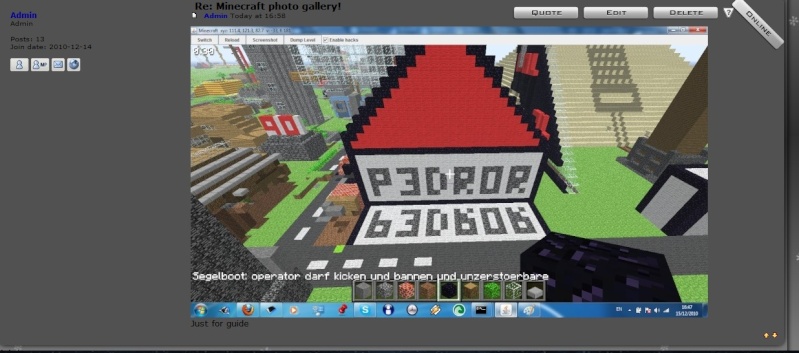
2)Next go to microsoft paint and press CTRL+V to paste your photo into it you can now cut corners or do whatever you want after that press save as and save it where you want.
3)go to forums and find the thread where you want to post your photo or you can make a new one. for example


4)now press Host an image button on the top

window should pop up like this

5)now press browse find your photo press open like in this photo

and then press host it

6)wait for about 1 to 5 minutes depending on you internet speed it could possibly take few seconds and copy the midle like this-

Make sure to copy the whole link!
7)now just paste your link and comment your photo

8)press send and enjoy your post

If it helped you say Thanks
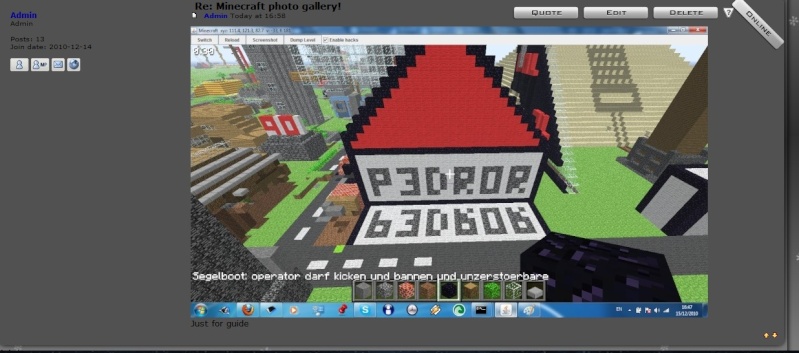
2)Next go to microsoft paint and press CTRL+V to paste your photo into it you can now cut corners or do whatever you want after that press save as and save it where you want.
3)go to forums and find the thread where you want to post your photo or you can make a new one. for example


4)now press Host an image button on the top

window should pop up like this

5)now press browse find your photo press open like in this photo

and then press host it

6)wait for about 1 to 5 minutes depending on you internet speed it could possibly take few seconds and copy the midle like this-

Make sure to copy the whole link!
7)now just paste your link and comment your photo

8)press send and enjoy your post

If it helped you say Thanks
Last edited by Admin on Sat Jan 08, 2011 9:39 pm; edited 2 times in total
 Re: Photo uploading guide!
Re: Photo uploading guide!

yeah i did it
Tanks
p3dror- Posts : 59
Join date : 2010-12-14
Age : 26
Location : Portugal
Page 1 of 1
Permissions in this forum:
You cannot reply to topics in this forum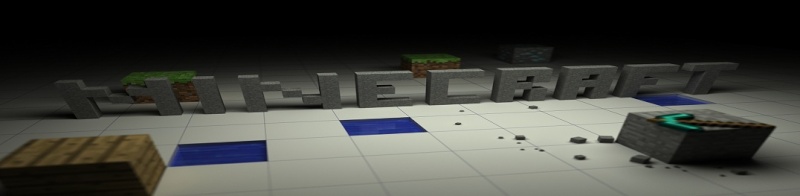
» Were is the server?
» The story!
» Minecraft Funny things!
» sorry server off
» Word Association
» please read
» best song ever
» MineCraft Wom Clint !